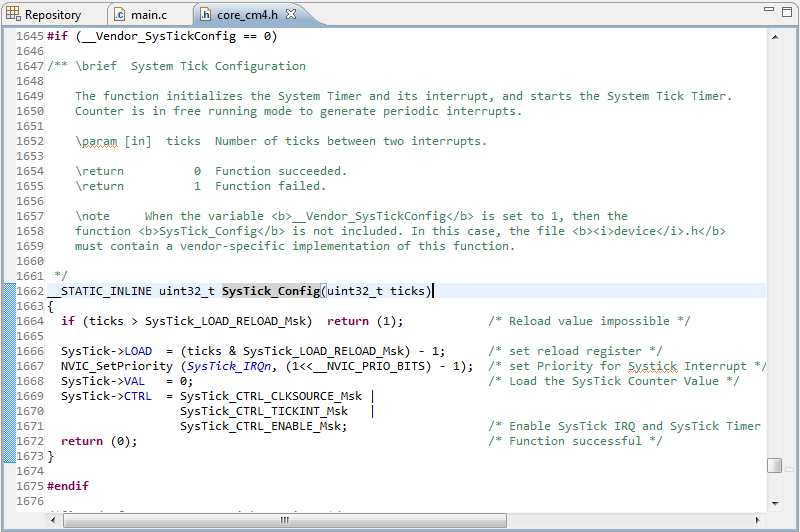In this tutorial, I will share how to use STM32F4 USART in polling mode. STM32F4 Discovery board has 6 U(S)ART channels (USART1, USART2, USART3, UART4, UART5, and USART6). USART can be used for communication with PC or another device that use USART communication such as bluetooth module, GSM module and so much more. USART 1 and USART6 are connected to APB2 bus and able to communicate at speeds of up to 10.5 Mbit/s. USART2, USART3, UART4, UART5 are connected to APB1 bus and able to communicate at speeds of up to 5.25 Mbit/s.
To interface STM32F4 to your PC with USART, you can use either DB9 port or use USB port (Using USB to RS232 converter or USB to TTL converter). If you use DB9 port, then you must add additional electronic components like MAX232 IC to adjust voltage level.
To interface STM32F4 to your PC with USART, you can use either DB9 port or use USB port (Using USB to RS232 converter or USB to TTL converter). If you use DB9 port, then you must add additional electronic components like MAX232 IC to adjust voltage level.